
Other / Figure 53 / QLab - OSC (4.4.5)
Interface with QLab by Figure 53 via OSC
< Back to drivers listFrequently Asked Questions (FAQs)
What configuration is needed in QLab?
You will need to enable OSC first. Under Workspace Settings, open the "OSC Controls" section and check "Use OSC Controls".
Element Options
IP Address
The IP address of the QLab system
Outgoing Port
Outgoing Port
Incoming Port
Incoming Port
Passcode
Defined passcode (if any)
Functions
Go


Issues a GO command in the front-most workspace active document.
Pause


Issues a Pause command in the front-most workspace active document.
Resume


Un-pause all paused cues in the workspace.
Stop


Stop playback but allow effects to continue rendering. e.g., playback stops, but reverbs decay naturally.
- Hard Stop: If true, will stop and cut all effects immediately.
Reset


Reset the workspace. Resetting stops all cues, returns the playhead to the top of the current cue list, and restores any temporary changes made to cues (such as retargeting via a Target cue or adjustments using a "live" OSC method.)
Go To Cue


Move the playhead to another cue sequence.
- Go Type: Type of cue go - one of {Next, Previous, Go To Cue Number, Go To Cue ID}
- Cue Number: Number of the cue to go to
- Cue ID: ID of the cue to go to
Panic


Issues a Panic command in the front-most workspace active document.
Save


Tell the given workspace to save itself to disk.