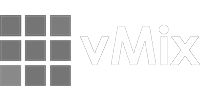Frequently Asked Questions (FAQs)
Can I control a vMix instance running in the cloud?
Sure! Just connect to the external IP address of your instance and an external port that is forwarding to the internal TCP port 8099. Please refer to your instance provider on how to configure port forwarding for TCP port 8099.
Can I control vMix audio mixer channels with a MIDI device?
Yes. ShowCockpit is a modular software - all you need to do is add your MIDI device to your project and map its controls (buttons, faders, etc.) to the desired functions in the vMix element (full list of functions available below).
Element Options
IP Address
The IP address of the vMix instance
Port
The TCP port for the vMix instance
Smart T-Bar Invert
Smart invert the T-Bar when it reaches the end limit of the fader. Useful for continuous cross-fade.
Functions
Enable Element


Enable this element
Disable Element


Disable this element
Change Element Page


Changes the page on this element
- Change Type: The change type - one of {Next, Previous, Go To}
- Change to Page: Change to specific page, when Change Type is "Go To"
Select Preview Input


Select the Input for the Preview
- Mix Number: The Number of the Mix (1 is the main mix)
- Input Number: The Input number
Select Program Input


Select the Input for the Program
- Mix Number: The Number of the Mix (1 is the main mix)
- Input Number: The Input number
T-Bar


Controls the Master T-Bar Fader
Cut Mix


Cuts a given mix
- Mix Number: The Number of the Mix (1 is the main mix)
Transition Mix


Execute a transitions on a given mix
- Mix Number: The Number of the Mix (1 is the main mix)
- Transition Number: The Transition Number
Fade To Black


Toggles FTB
Video Output Toggle


Toggles a given output on/off
- Output: The output type to toggle - one of {Record, External, Stream, MultiCorder}
Toggle Overlay


Toggles on/off a given overlay in an Input
- Overlay Number: The Overlay number to change
- Input Number: The Input number
Scroll Transition Effect


Scrolls through transition effects
- Transition Number: The Transition Number
Scroll Transition Duration


Adjusts the given transition duration
- Transition Number: The Transition Number
- Scroll Amount: The number of milliseconds to add/subtract per encoder tick
Transition Duration Fader


Set a transition duration using a fader
- Transition Number: The Transition Number
- Maximum Value: Maximum number of milliseconds to for the duration
Set Replay Speed


Set Slow Motion speed for Instant Replay
- Input Number: The Input Number
Scroll Replay In Point


Scrolls In Point in the Instant Replay
Scroll Replay Out Point


Scrolls Out Point in the Instant Replay
Replay Mark In


Mark In Instant Replay
Replay Mark Out


Mark Out Instant Replay
Mixer Toggle Input


Toggles the given input audio on/off
- Input Number: The Input number
Mixer Channel Volume


Controls a channel volume level
- Input Number: The Input number
- Channel: The Input audio sub-channel number
Mixer Master Volume


Controls the master volume level
Mixer Headphones Volume


Controls the headphones volume level
Is Fade To Black Active

Returns true if Fade To Black is active
Controls
VU Meter 1 Input 1

VU Meter 2 Input 1

VU Meter 1 Input 2

VU Meter 2 Input 2